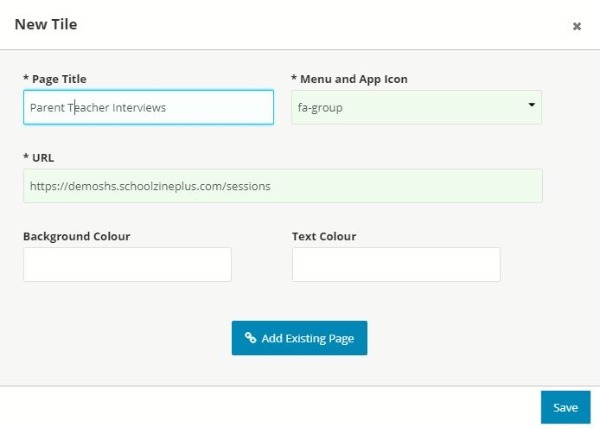Copying your Session URL (web address)
- Log in to your Control Centre and select the Session Keeper menu tab.
- Click on the Session Name.
- Click on the Session URL (web address) under the Session Name.
- Select Session in the top righthand side of the page.
- Copy the URL (web address) in the address bar at the top of your page.
Example: https://example.schoolzineplus.com/sessions
NOTE: you can also link to directly to a specific session by using the Session link such as the example below: https://example.schoolzineplus.co.uk/view-session/4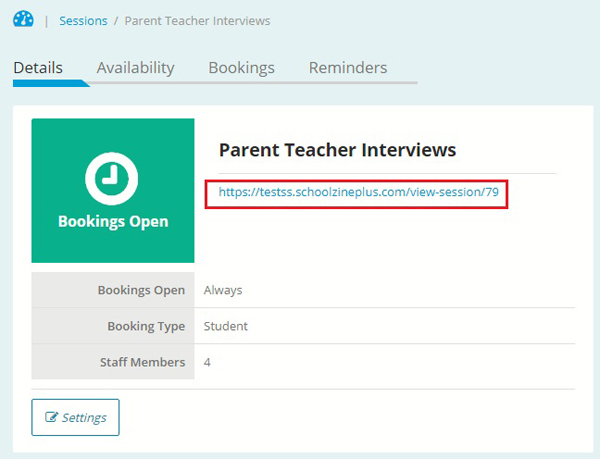
Creating a SZapp tile with your Session URL (web address)
- Log in to your Control Centre and select the Manage SZapp menu tab.
- Select the Tiles Tab and click New Tile.
- Populate the Page Title and App Icon fields.
Note: Colouring can also be applied in this interface. - Paste your Session URL (web address) in the URL field.
- Click Save.
- The page will then refresh to confirm your changes.