Adding additional or changing content
STEP 1:
Update the content in the appropriate location within your Website Content Delivery Kit.
STEP 2:
Add notes to those Word Documents that require changes within your content or add notes to the Feedback Document for the page.
In the Word Document, highlight the content you have just added or would like to change. Click on INSERT and COMMENT.

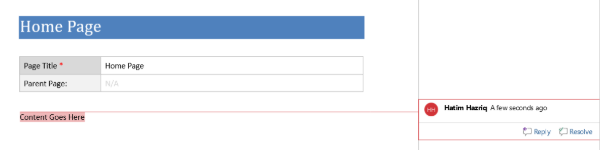
STEP 3:
Zip ONLY those folders that have changes.
- Open File Explorer. Right click on the Website Content Delivery Kit folder containing the folder structure
- In the Menu, select “Send to > Compressed (zipped) folder”
- A new Folder will appear with the same name as the Folder selected to be zipped. This will be your Zip File
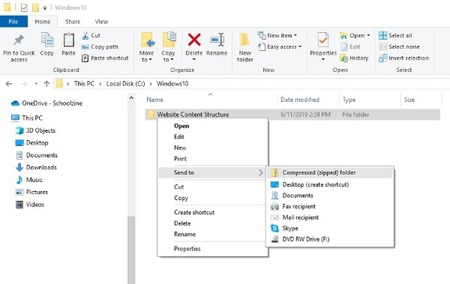
STEP 4:
Upload the Zip File using the Content Update Submission Form.
- Open the Content Submission Form link: http://box5226.temp.domains/~qofumbmy/schoolzine/website-content-submission
- Fill in your Name, Email, Organization Name
- Drag and Drop the Zip File you’ve just created in the Media Upload window
Submitting feedback for website proof
STEP 1
For each Website Page, there is a Feedback Form. Open the Feedback Form for the page that you would like to provide Feedback for.
STEP 2
Fill in the Page Title and your Feedback in the fields provided.
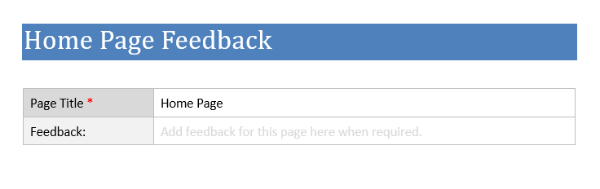
STEP 3
Repeat Steps 1 and 2 for each page that you would like to provide Feedback to.

