If you have established a sync between an Office365 Calendar and your Schoolzine Calendar, follow the below instructions to add events.
Firstly, login to your Office365 Calendar via the Login Page.
Once you have signed in, select the applicable Calendar from the left-hand side pane then double-click on a date to begin adding an Event.
Specify the Event Title/Name, date/time, description and apply any applicable categories then click ‘Save’.
Note: If multiple categories are applied, the first category’s colour will be the colour used for the event.
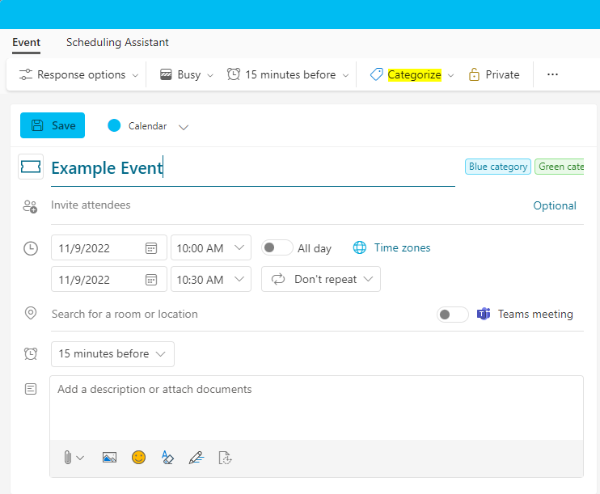
Please note that the sync of event categories/tags occurs daily at ~4am AEST. Events and tags added to the O365 calendar may therefore take 1 day to appear on the Schoolzine Calendar.

