Acquiring the Article URL (web address)
1. Log in to your Schoolzine Dashboard.
2. On your left hand side-panel, select ‘Content’, then from the dropdown list, click on ‘Articles’.
3. From the articles page, click the name of the article that you wish to send to your contacts.
4. Copy the Article URL (web address).
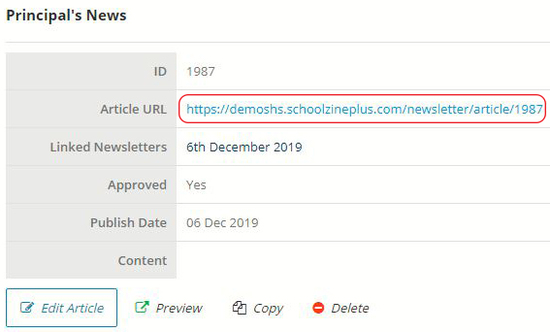
Attaching the URL (web address) to a SZapp Communication
1. Once the Article URL (web address) has been acquired, select Manage SZapp from your left hand side-panel.
2. Using the ‘Send a Notification’ box to the right of your page, assign a Title, Send Date and Send Time.
3. On the article content page, select the ‘Link’ button and click ‘Link to URL’.
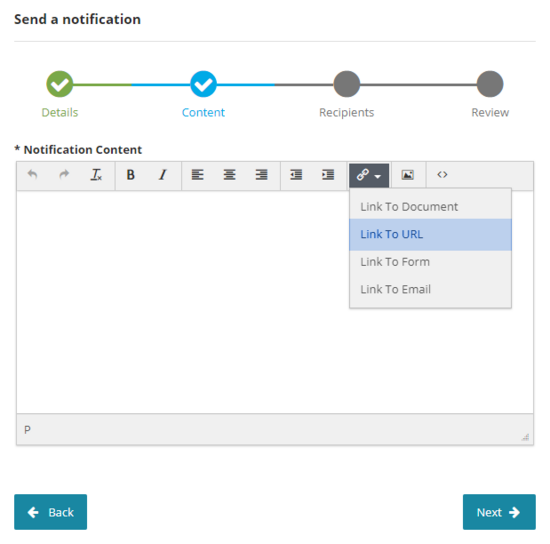
4. Attach the Article URL (web address) that was previously acquired and fill in the text to display field. Then click ‘OK’.
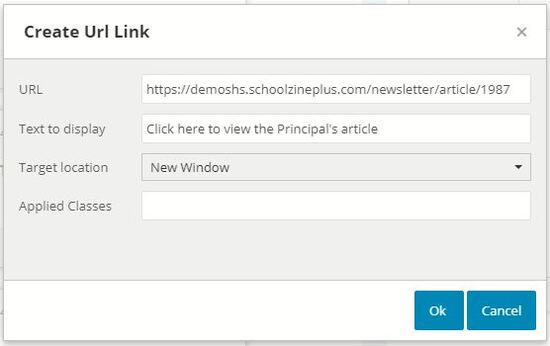
5. Attach any other content that you wish to include in your message, than select ‘Next’ to proceed to recipients.
6. Select your groups in the dropdown, or select All to send to all SZapp contacts, then select ‘Next’.
7. From here, you can review your SZapp notification before you Send.
Should you need to adjust any content, you can navigate Back at any time prior to sending.
