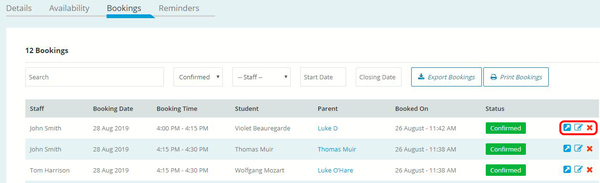Printing Bookings
The following process will step you through printing off bookings for all staff or individual staff.
- Log in to your Control Centre and select the Session Keeper menu tab.
- Click on the Session Name.
- Navigate to the Bookings tab.
- Click on Print Bookings.
Note: If you wish to print an individual staff members booking’s, you can filter for them first in the Staff drop down.
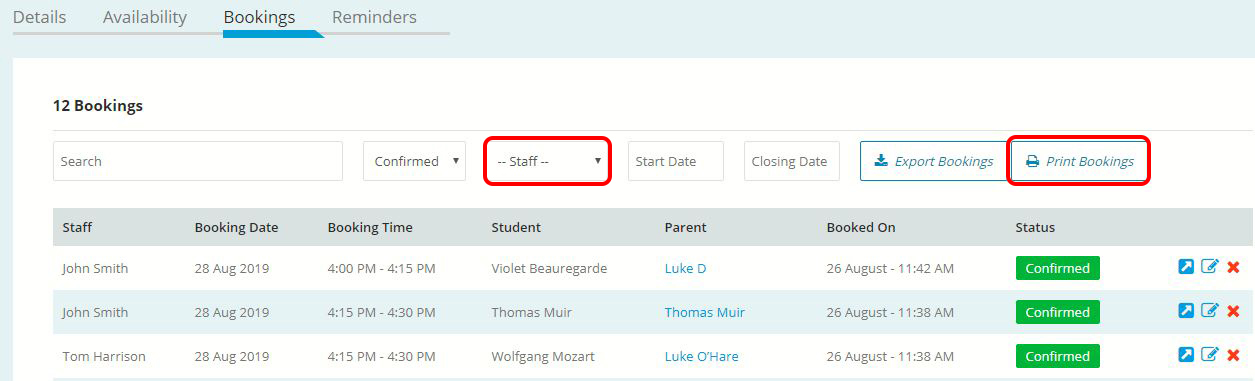
Exporting Bookings
The following process will step you through exporting your bookings as an excel spreadsheet for all staff or individual staff.
- Log in to your Control Centre and select the Session Keeper menu tab.
- Click on the Session Name.
- Navigate to the Bookings tab.
- Click on Export Bookings.
Note: If you wish to export an individual staff members booking’s, you can filter for them first in the Staff drop down.
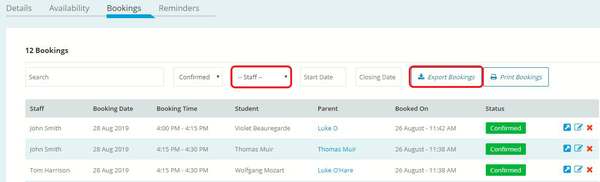
Cancelling a Booking
If you need to cancel a booking on a parent or staff members behalf, please follow the process below.
- Log in to your Control Centre and select the Session Keeper menu tab.
- Click on the Session Name.
- Navigate to the Bookings tab.
- Find the time slot you wish to cancel and click the red X icon.
Note: You can use the Search field or Staff filter to assist you in finding the time slot.
- Once cancelled, an email notification will be sent to the parent and staff member.
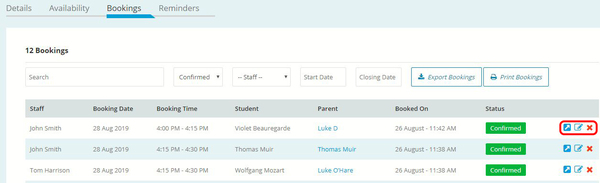
Editing a Booking
If you need to edit a booking on a parent or staff members behalf, please follow the process below.
- Log in to your Control Centre and select the Session Keeper menu tab.
- Click on the Session Name.
- Navigate to the Bookings tab.
- Find the time slot you wish to edit and click the blue pencil icon.
Note: You can use the Search field or Staff filter to assist you in finding the time slot. - After saving your changes, an email notification will be sent to the parent and staff member.